This week's tip is more of a tutorial on how to make your computer type white in Microsoft Word.
1-Open a blank Word document, then go to File, Page Setup and choose landscape as your orientation.
2-Go to Insert, Text Box and click inside your document. Drag the corners until the text box is roughly the size you want.
3-Double Click the edge of the text box to bring up the Format Text Box menu. On the Colors & Lines tab, select a Fill Color. UnderLine, choose NO LINE. Click OK.
4-Create a 2nd text box(specify NO FILL/NO LINE), and drag it on top of your 1st text box. Type a character in the box and select a font & size.
5-Highlight the character, go to FORMAT, FONT, FONT COLOR, and choose the same color as your background box.
6- Highlight the character again, go to FONT COLOR and selct MORE COLORS. Click the CUSTOM TAB and drag the slider bar so the character is a slightly lighter shade than the background bar.
7-Create a third text box (specify NO FILL/NO LINE)and drag it on top of both existing text boxes. Type in your title, and select a font & size. Hightlight words, go to FONT Color and choose white.
Happy Crafting!
Subscribe to:
Post Comments (Atom)
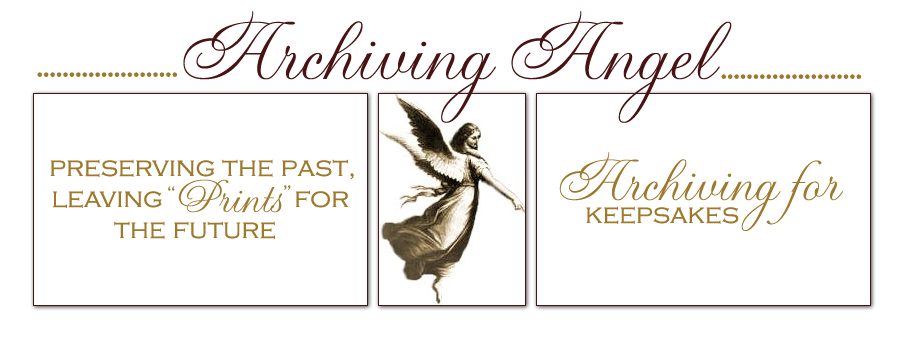


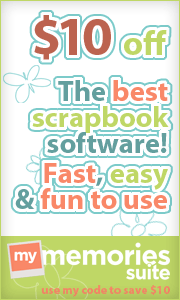




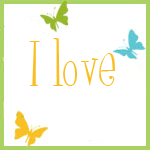



























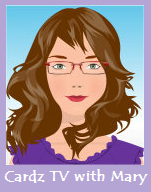










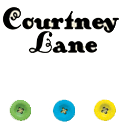
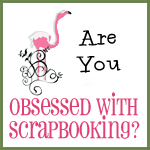





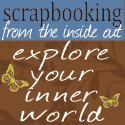



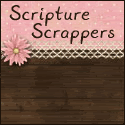












No comments:
Post a Comment
Thank you for taking the time to visit my blog. I truly appreciate your blog support.
Crafty Best Wishes!